There are a few ways you can do this:
- By importing contacts;
- By modifying a member's details;
- By using the “add to a group” option (this option is located anywhere in the application where contact lists are present).
To do this :
- Select one or more contacts by checking the box associated to their email address.
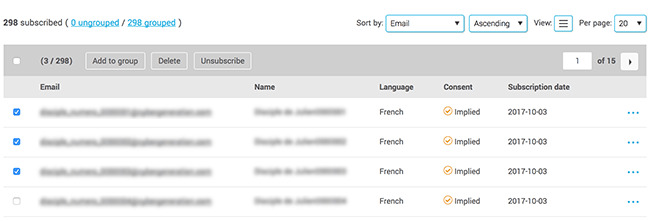
You can also select all the contacts of the list at once (for example, an entire list of search results) by checking the box at the left-hand side above the contact list. The total number of selected contacts will be indicated in parentheses. Beware! If the list is longer than one page, all of it will be selected, not only the contacts you see on the current page.
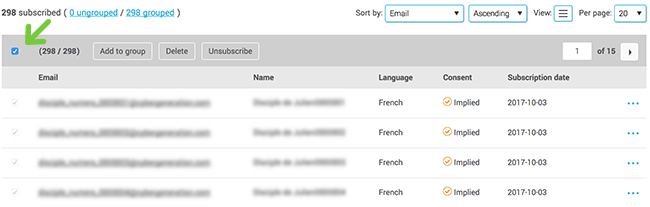
- Next click the “Add to group” button in the top of the table.

- A second window will open. If you want to add the contacts to an existing group, select “add to existing group” and select the group you want in the drop-down. If you want to add the contacts to a new group, select “add to new group”, then name the group.
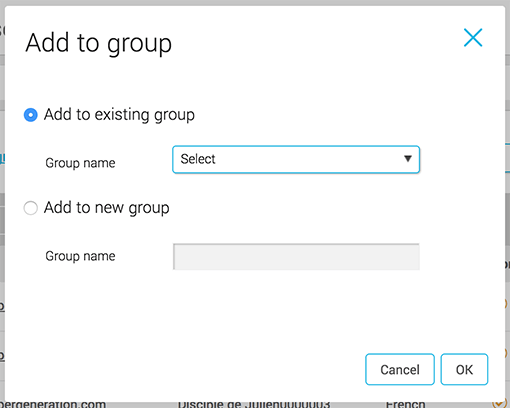
- Click “OK” to confirm your selection.
Note: If a contact already belongs to a group, when added to a new group, it will not be deleted from the current group. It will now simply belong to two different groups. If you add a contact to a group they already belong to, it will not appear twice.